Forms
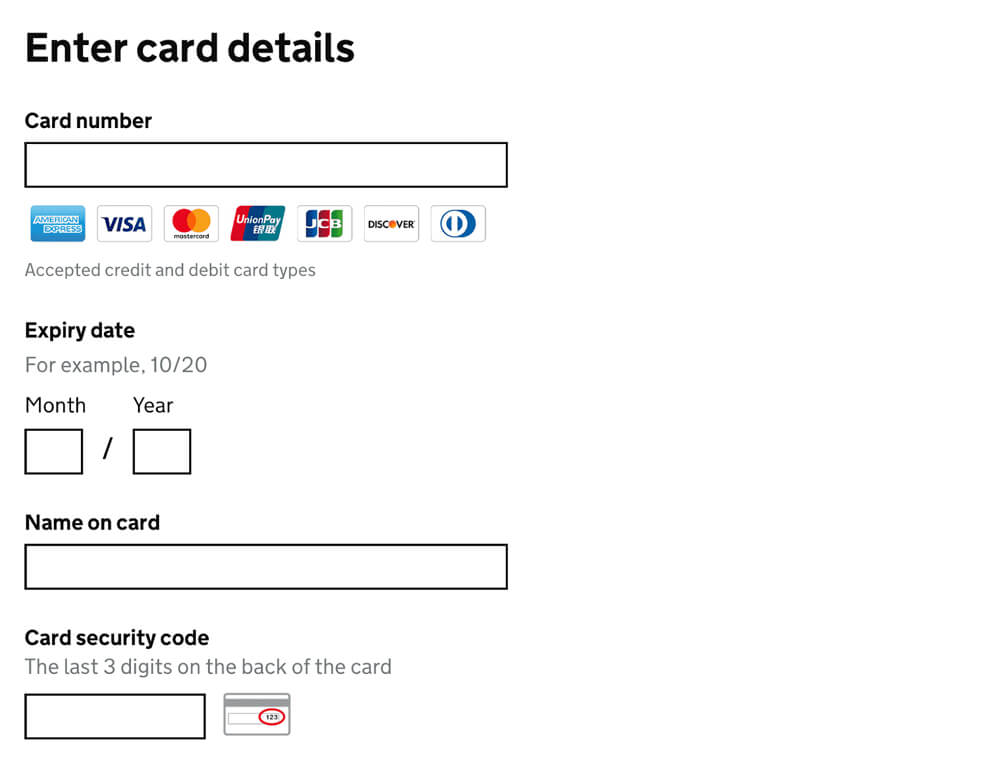
"Enter card details", GOV.UK Design System, licensed under the Open Government License 3.0.
So far we have covered how to present information on a webpage.
What if you want to collect information from visitors? This could be text they type into a field, a selection they make from options you give them, or even the click of a button.
HTML provides the form element for all of these use cases.
Get and post request methods
To use forms effectively, you need to know about HTTP request methods, which are ways the client browser categorizes the requests it makes to the server.
You've already been writing web pages that use one of these methods, the get method.
The get method is just for getting information from the server, not for sending information to the server.
Whenever you ask a webpage to load for the first time, the browser sends a get request.
Another example of a get method: you have a button that filters down a list of baking recipes by some aspect of the recipe, like whether it has cinnamon. This doesn't change any data on the server, it just asks the server to only send back data for cinnamon-related recipes to populate the HTML in the browser.
You can inspect the method in the network activity pane of the browser.
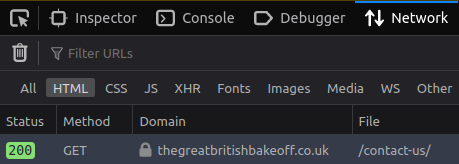 .
.
By contrast, the post method sends data to the server, resulting in a change on the server that persists beyond the response to the client.
For example, if a user signs up for an account, the data is sent via a post request and the server stores the information for later logins.
If the user buys something, that's another post request, because the server has to remember what they ordered, when it's supposed to be sent, and how they are going to pay for it.
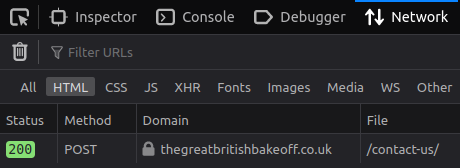
Check your understanding
- If I like or comment on something on social media, does that use a get or post method?
- If I look up some information on a government website, does that use get or post?
A birthday form
HTML provides a set of elements and attributes requesting all kinds of user input.
Here's a simple example:
<h1>What’s your birthday?</h1>
<form method="post" action="save-birthday-data.html">
<div>
<label for="first-name">Your name</label>
<input id="first-name" name="first-name" type="text" />
</div>
<div>
<label for="birthday">Your birthday</label>
<input id="birthday" name="birthday" type="date" />
</div>
<button type="submit">Send</button>
</form>Let's go through each part of this.
form
The form element is the container element for all the fields and buttons in a form.
Use the method attribute on the form element to say which request method to use when the form is submitted.
<form method="post"></form>For the birthday form above, we need post because we are sending the user's name and birthday.
The action attribute tells the browser what URL to send the data to. It can be relative or absolute. If you leave it out, the data will be returned to the same URL as the form page.
<form action="save-birthday-data.html"></form>The example above assumes we have some JavaScript or Python or other code callable at the relative URL save-birthday-data.html that will save the data in a database on the server. Handling the data in this way is beyond the scope of this module.
label
Use a label element to label each input field.
<label for="first-name">Your name</label>
...
<label for="birthday">Your birthday</label>Bind it to an input by using a for attribute with a value matching the id of the corresponding input element. This helps with accessibility too.
input
The most common type of field input is called input.

<label for="first-name">Your name</label>
<input id="first-name" name="first-name" type="text">Each input needs an id to match up with its label. It needs a name to serve as the variable name when the field data is sent to the server.
Inputs also need a type to set the behavior of the field and activate automatic field validation.
For general text like a name, use type="text". But for any kind of information that can be validated like an email or date, use the appropriate type. This helps with usability because it can helpfully point out errors in what users type, like an accidental space in an email address.
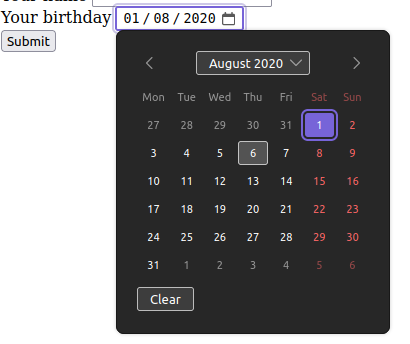
<label for="birthday">Your birthday</label>
<input id="birthday" name="birthday" type="date">The birthday field uses type="date". This also takes advantage of the browser's built-in date-picker widget, which you can override with CSS styling.
You can also make the input required if you wish. This will prevent the user from submitting the form unless valid data has been provided.
textarea
If you expect users to type a paragraph rather than one line of text, you can use the textarea element. Unlike input, it requires a closing tag.
<label for="story">How did you spend your last birthday?</label>
<textarea id="story" name="story"></textarea>
button
The button element provides a default submit behavior for a parent form element.
<button type="submit">Submit</button>You should generally always provide a type for the button. In this case you want type="submit", which tells the browser to send the form to the action URL when the user clicks this button.
Check your understanding
- If I have an input with
id="destination"andclass="vacation", what attributes should the correspondinglabelelement have? - True or false: it's fine to have an
inputthat has nonameattribute. Why? - What's the point of the
typeattribute oninput? - Which form elements are self-closing?
- True or false: it's fine to leave the method off the form.
- True or false: the browser only does something with the action URL when the form is submitted.
References
“POST,” Mozilla Developer Network, last updated September 9, 2022, https://developer.mozilla.org/en-US/docs/Web/HTTP/Methods/POST.
“Your first form,” Mozilla Developer Network, last updated October 27, 2022, https://developer.mozilla.org/en-US/docs/Learn/Forms/Your_first_form.
“Forms,” HTML: The Living Standard: Edition for Web Developers, last updated November 24, 2022, https://html.spec.whatwg.org/dev/forms.html.