Meaning and presentation in HTML

"Optical Illusion" by Jeff Hester is licensed under CC BY-NC-SA 2.0.
People who write HTML have always struggled to find the right place on the spectrum between meaning and presentation.
What is the problem, and how can you solve it?
Not so long ago in a world without CSS
Before CSS was widely supported by major browsers, early HTML tried to prescribe the look and feel in addition to the structure.
If you went to Apple's website on October 22, 1996, you would have seen this (plus pictures):
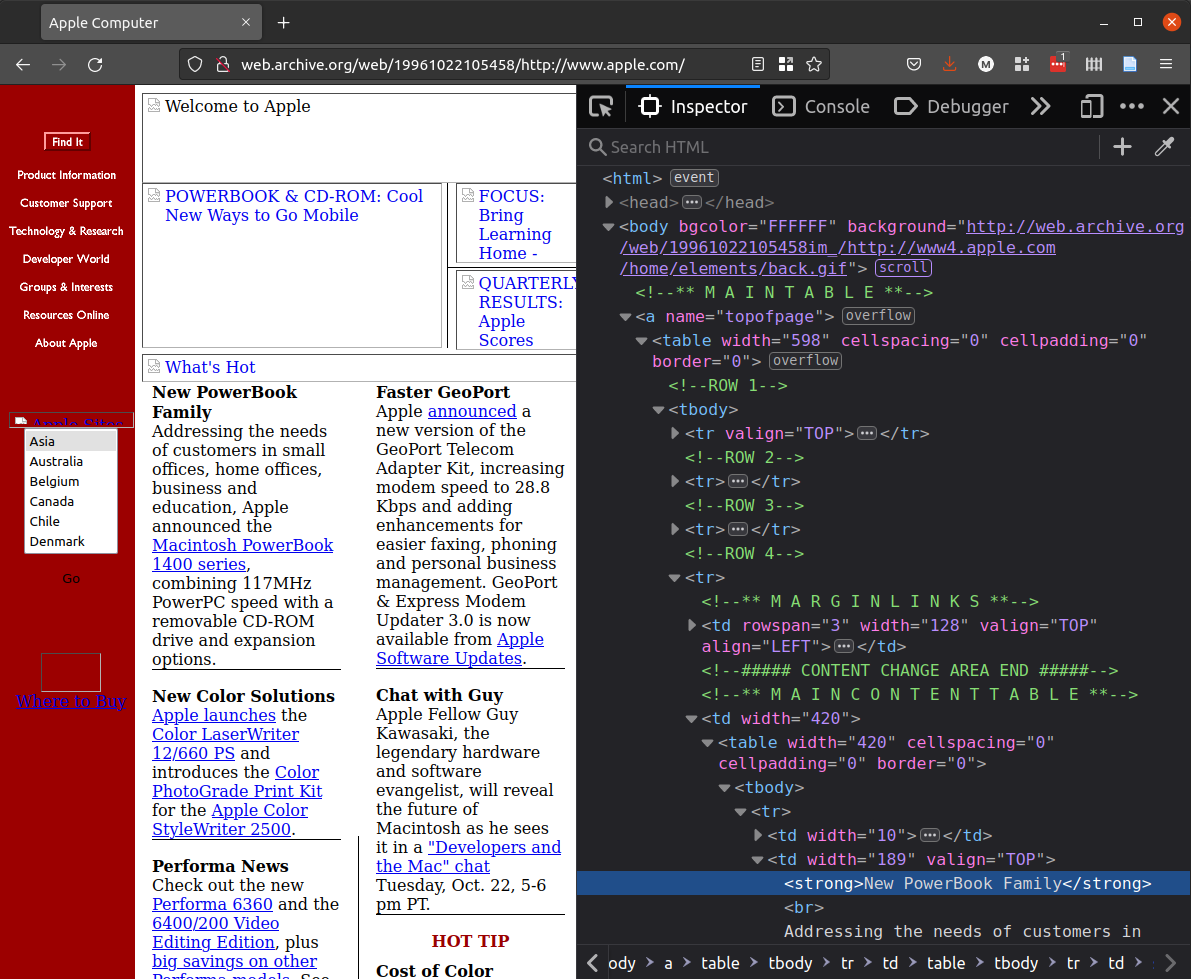
Copyright Internet Archive 1996.
What elements does this page use? Are they semantic or presentational? What attributes does it use?
Most of the elements are used for presentation. They are there to control how the content will be rendered visually on the page.
The headings of the news items don't use h2 or another heading tag, but strong.
The paragraphs are not in p tags but separated by br (a line break).
The table element is not used for data but to create visual columns of unrelated items. Two tables are even nested inside each other, which is not good practice now.
Note also the use of old-style HTML attributes to give display instructions:
<td width="128" valign="TOP" align="LEFT">None of this is now considered good practice.
Semantic HTML
When CSS grew in popularity, web designers began to separate content and style more intentionally.
HTML also had room to develop its semantic potential. Semantic means “having to do with meaning.” With the fifth official version of the language, HTML5, a number of new tags were added that explicitly focused on meaning, like nav and article.
Now, after HTML5, in the era of what is called the “Living Standard for HTML,” there are a range of elements in play, with varying semantic potential.
Let's go through a few familiar and a few new elements, discussing how they fit on the appearance-semantics continuum.
Line break and paragraph
A paragraph is a set of sentences that cohere and relate to each other.
If you are separating paragraphs, use p (paragraph), not br (break).
<p>Leaves are falling. I can see the sun filtering through them.</p>
<p>Tomorrow something else may happen. It may rain.</p>You should only use use br if you have a strictly presentational reason to break the text onto a new line.
Importance
For importance, the semantic element is strong.
<p>
<strong>Onions</strong> -
these keep easily. Cool, dry and airy will do the trick.
</p>
<p>
<strong>Squash</strong> -
keep at room temperature with air to breathe...
</p>The only reason to use b would be if you want bold text when it is visually rendered, but you don't mean to mark the text as more important than its surrounding text.
Emphasis
For emphasis, the semantic element to use is em.
<p>I wonder if people think about the word
<em>squash</em> when they're eating squash.</p>But if you just want italics to follow a style convention, use i, since it is purely presentational:
<p>Virginia Woolf wrote <i>Mrs Dalloway</i> in 1925.</p>Or use CSS:
<p>Virginia Woolf wrote <span class="book-title">
Mrs Dalloway</span> in 1925.</p>.book-title { font-style: italic; }(We'll get to span in a minute.)
Figures and captions
When you display images, you often want to provide context for them through a caption.
You could use a p for the caption, but then it might be mistaken for part of the text around it, rather than referring to the image.
<p>Leaves are falling.</p>
<img src="images/leaf-shed-in-autumn.jpg">
<p>This leaf has 16 points.</p>
<p>Tomorrow it might rain.</p>For this, HTML5 provides figure, which is a wrapper for your img element as well as a figcaption tag:
<p>Leaves are falling.</p>
<figure>
<img src="images/leaf-shed-in-autumn.jpg">
<figcaption>This leaf has 16 points.</figcaption>
</figure>
<p>Tomorrow it might rain.<p>Using figure to wrap your image with a caption is the best semantic markup.
Lists
Lists let you structure series of items: this could be a grocery list, a set of navigation buttons, or a bunch of pictures.
Lists are semantic because they describe the relationships between items.
A list can be either ordered or unordered, and they use a set of corresponding nested elements.
| Tag (“My name is...”) | Meaning (“I contain...”) |
|---|---|
ul | an unordered list |
ol | an ordered list |
li | a list item |
Unordered
<p>Shopping list<p>
<ul>
<li>Bread</li>
<li>Apples</li>
<li>Chocolate</li>
</ul>Unordered lists are displayed with bullet points by default:
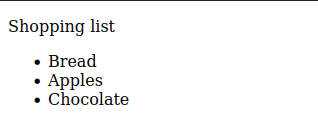
Ordered
<p>To get to the shops, you have to<p>
<ol>
<li>Go down this street until you see the tennis court</li>
<li>Turn right on William St</li>
<li>Turn left on Prenshaw Ave</li>
</ol>Ordered lists are automatically numbered by default:

Tables
In the example of apple.com in 1996, a table was used so that the promo news items can be displayed in two columns.
But tables should only be used if there is data in a two-dimensional array, where the vertical and horizontal alignment conveys meaning.
You can mark up tables of data in HTML with a set of nested elements:
| Tag (“My name is...”) | Meaning (“I contain...”) |
|---|---|
table | a table |
tr | a table row |
th | a table header (a top-row cell) |
td | a table datum (a cell) |
thead | the table header |
tbody | the table body |
tfoot | the table footer |
Here is an example of some botanical data on Wikipedia.
<table>
<thead>
<tr>
<th>Image</th>
<th>Term</th>
<th>Latin</th>
<th>Description</th>
</tr>
</thead>
<tbody>
<tr>
<td>
<img
alt="Leaf morphology entire.png"
src="64px-Leaf_morphology_entire.png"
width="64"
height="38">
</td>
<td><span class="anchor" id="Entire"></span>Entire</td>
<td><i>Forma</i><br><i>integra</i></td>
<td>Even; with a smooth margin; without toothing</td>
</tr>
<tr>
<td>
<img
alt="Leaf morphology ciliate.png"
src="64px-Leaf_morphology_ciliate.png"
width="64"
height="38">
</td>
<td><span id="Ciliate"></span>Ciliate</td>
<td><i>Ciliata</i></td>
<td>Fringed with hairs</td>
</tr>
</tbody>
<tfoot>
</tfoot>
</table>This renders visually:
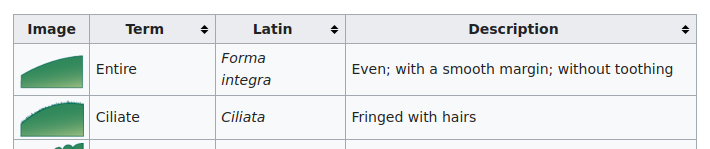
This table is from “Leaf” on Wikipedia, which is licensed under CC BY-SA 3.0
Things to notice about tables:
- The
thead,tbody, andtfootelements are optional. - It is time-consuming to manually code tables in HTML!
- Tables can be difficult to create for mobile screens, because horizontal scrolling is discouraged, yet many tables have medium or long rows.
- You can put all kinds of things in tables, though whether you should is always debatable.
Div and span
The two most common purely presentational elements are div (division) and span.
Designers use these elements primarily to hold class attributes for use in their CSS code. Divs can be nested inside other divs.
<div class="collection">
<div class="card">
The map had many <span class="spooky">spooky symbols</span>.
</div>
</div>These can serve a purpose, when you want to do something presentational that cannot be represented semantically.
What's the difference between div and span?
An aside on blocks and lines
The div element is a block element while span is an in-line element.
Block elements establish themselves on their own line and take up the entire width of their parent element, while in-line elements only take up their own width, allowing other in-line elements to sit next to them.
Inline elements cannot contain block elements. This is not right:
<span><h1>Leaves</h1></span>Check your understanding
How would you rank the following elements, from presentational to semantic, on a scale of 1 to 10?
spanh4sectionfigureitr
Landmark elements
There was a time when designers overused div elements, even to separate different regions of the page.
But since HTML5, you have a set of semantic elements that can be used to signify “landmarks” -- major components of the page that screen readers and search engines recognise.
The following quoted definitions come from WHATWG.
| Tag (“My name is...”) | Meaning (“I contain...”) |
|---|---|
header | “a group of introductory of navigational aids” |
nav | “a section of the page that links to other pages or to parts within the page” |
main | “the dominant contents of the document” |
article | “a complete or self-contained composition [that is] independently distributable” |
section | “a generic section of a document or application” for use where article would not work |
aside | “content that is tangentially related to the content around it” |
footer | a footer for its parent element or the body in general |
Together, the use of these semantic elements provides screen readers and search engines a way to understand the form of the page.
Page regions
By using landmark elements you can effectively structure the regions of any given page.
Here is one very common combination of page regions:
Common page structures
With semantic elements, you have the building blocks to formally represent the relationships on a page.
What are some typical ways of doing so? Here are four of the most common ones.
Want examples as you go through the types? As of this writing in 2022, the Great British Bake Off had versions of each of these pages, though not all marked up exactly like this.
Item page
For a page about one thing, like one creative work, one product, or one person, you can use a very simple structure.
img src="logo.png"
/
header -- -- nav -- ul -- li x 3
/
/
/ h1
/ /
body -- ------ main -- article -- -- img
\ \
\ p
\
\
footer -- -- ul class="links" -- li x 2
\
ul class="social" -- li x 2This structure has just one main article element. Depending on the attributes of the work, product, or personal profile, you can adjust the elements used inside the article element as needed.
List, gallery, or collection page
Often you will need a page that arrays many, similarly structured things, such as product search results, an activity feed, or an image gallery.
For these, you can use article if each thing in the collection is independent of its surroundings, and would have the same meaning if presented on another page.
img src="logo.png"
/
header -- -- nav -- ul -- li x 3
/
/
/
/
body -- ------ main -- -- h1
| \ h2
| \ /
| |-- article -- a -- -- img
| | \
| | p
| |
| | h2
| | /
| |-- article -- a -- -- img
| | \
| | p
| |
| | h2
| | /
| |-- article -- a -- -- img
| | \
| | p
| |
| | h2
| | /
| |-- article -- a -- -- img
| | \
| | p
| \
| \ h2
| \ /
| article -- a -- -- img
| \
\ p
\
footer -- -- ul class="links" -- li x 2
\
ul class="social" -- li x 2As with the item page, the exact structure of each item will depend on its properties.
Finally, if you want the user to be able to click on an item to go to its item page, you can wrap the whole thing in an anchor tag.
Form page
If you want to prompt user input, such as on a contact page where you ask for an email address and message, you can just place the form in the main element. Don't forget to add an h1.
img src="logo.png"
/
header -- -- nav -- ul -- li x 3
/
/
/ -- -- -- label
/ / \
| h1 / input
| / /
body -- ------ main -- -- form -- -- -- -- -- label
| \ \
| \ input
\ button
\
\
footer -- -- ul class="links" -- li x 2
\
ul class="social" -- li x 2Landing page
Landing pages are often the first thing visitors see, yet they are often more complex than other pages.
Web designers want to make a good first impression and highlight important information from the outset, so they often try to include multiple, different elements on the home page.
This means you might have to come up with a custom structure for your home page.
The following home page is designed to have an advertisement or info banner in the first section, followed by a three-item spread showcasing highlights from a collection.
img src="logo.png"
/
header -- -- nav -- ul -- li x 3
/
/
| h1
| /
| /
| | img
| | /
body -- ------ main --- -- section -- p x 2
| |
| \
| section -- -- h2
| | h3
| | /
| |-- article -- a -- -- img
| | \
| | p
| |
| | h3
| | /
| |-- article -- a -- -- img
| | \
| | p
| \
| \ h3
| \ /
| article -- a -- -- img
\ \
\ p
footer -- -- ul class="links" -- li x 2
\
ul class="social" -- li x 2Where are all the divs?
These examples are miraculously, almost unbelievably free of divs, in order to show just the semantic structure of the page.
In reality, you will likely need at least a few divs as wrappers for your semantic elements, for styling purposes.
But don't forget to keep things meaningful, even when you get div-happy! Having a clear understanding of page types as you lay out your website will help you maintain a clear structure using semantic elements.
Check your understanding
- You're making a website for a podcast. What page type do you use for each episode?
- You're making a website for a restaurant. What page type do you use for a dinner menu?
- What can you put in an
atag? Is there anything you can't put in it? - Can you have a page with an
h2but noh1? How about a page with anh1and someh4elements, but noh2orh3elements? - Should your header and footer always be the same across different pages?
References
Shaye Howe, “Getting to Know HTML,” Learn to Code HTML and CSS, https://learn.shayhowe.com/html-css/getting-to-know-html/.
“Semantic HTML,” LearnHTML!, https://web.dev/learn/html/semantic-html/.
HTML: The Living Standard: Edition for Web Developers, last updated September 28, 2022, https://html.spec.whatwg.org/dev/.